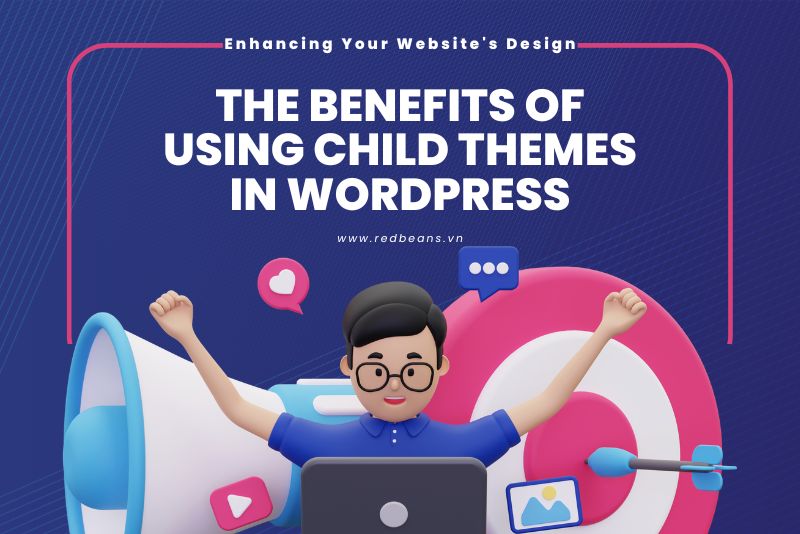Child Themes in WordPress
A child theme in WordPress is a theme that inherits the functionality and styling of another theme, referred to as the parent theme. Child themes are the recommended way of modifying an existing theme. By using a child theme, you can update the parent theme without losing the customizations you’ve made in your child theme.
Child themes in WordPress are a method of extending and customizing existing WordPress themes without altering the original, or parent, theme’s files. This approach is highly recommended for customizing themes because it allows you to take advantage of updates to the parent theme without losing your customizations, ensuring both functionality and security updates can be applied.
Key Benefits of Using Child Themes
Using child themes has several benefits:
1. Preservation of Customizations
When you update a WordPress theme, any direct changes made to the theme files will be lost. Child themes solve this problem by allowing you to apply your customizations separately from the parent theme. This means that all your modifications are preserved during updates, ensuring that your custom styles and functionality remain intact.
2. Safe Updates
Updates are crucial for security and functionality. Using a child theme ensures that you can safely update the parent theme whenever a new version is released, knowing that your customizations are secure in the child theme. This helps protect your site from security vulnerabilities and bugs that are often fixed in theme updates.
3. Easy to Extend
Child themes provide a seamless way to extend the functionality of the parent theme. You can add new functions, templates, CSS styles, and scripts without altering the original theme. This is particularly useful for adding features that are unique to your site or specific project requirements.
4. Fallback Safe
Since child themes inherit the functionality and styling of their parent themes, they automatically have a fallback if certain files or settings are not explicitly defined in the child theme. This means that the site will still function properly even if some modifications or enhancements are not applied, as the child theme will use the corresponding files from the parent theme.
5. Efficiency in Development
Developers can save time and effort by using child themes since they don’t need to write a lot of code from scratch. By leveraging the existing code in the parent theme, developers can focus on enhancing and customizing the theme rather than dealing with basic functionalities. This leads to quicker development cycles and potentially lower costs.
6. Learning and Experimentation
For those learning WordPress theme development, child themes offer a low-risk environment to experiment and learn without the risk of breaking the site. It’s an excellent way for beginners to practice their skills and understand theme structure and hierarchy in WordPress.
7. Specific Customizations
With child themes, you can target very specific aspects of the parent theme to alter, which is much more difficult to manage with plugin applications or direct modifications. This precise control over layouts, styles, and functions can help in achieving the exact look and functionality desired.
8. Reusability
Once you create a robust child theme, you can reuse it across multiple WordPress sites, whether for personal projects or different clients. This reusability makes it an efficient tool for developers who need to deploy similar functionality or design across various sites but still require some customization for each project.
9. Community and Support
Since using child themes is a WordPress best practice, there’s a large community of developers who follow this approach. This provides excellent opportunities for finding support, sharing ideas, and even collaborative problem-solving.
Using child themes in WordPress not only helps in maintaining the integrity of your website during updates but also enhances the development process by providing a safe, efficient, and flexible way to customize and extend themes.
How Child Themes Work
- Inheritance: The child theme inherits all the styles and functions of its parent theme. Whatever isn’t explicitly defined or customized in the child theme is automatically taken from the parent theme.
- Overriding: You can override certain styles or functions defined in the parent theme by specifying them in the child theme. For instance, if the parent theme has a specific header style, and you want something different, you can redefine the header’s style in the child theme’s CSS.
- Extensibility: Beyond just overriding styles and functions, child themes allow you to extend the capabilities of the parent theme. You can add new functions, scripts, and styles in addition to what’s inherited from the parent.
Step-by-Step Guide to Creating Your First Child Theme
Creating a child theme is straightforward. Start by creating a new theme directory in your WordPress installation, then create a style.css file in this directory. In this CSS file, you need to define the child theme’s name and specify the parent theme. Lastly, activate the child theme from your WordPress dashboard.
Step 1: Create a Child Theme Directory
First, you need to create a new directory for your child theme in your WordPress themes directory. You can access this directory by connecting to your web server via FTP or through your hosting provider’s file manager. The path typically is wp-content/themes.
Name your child theme directory in a clear and descriptive way, typically starting with the parent theme name followed by -child. For example, if you’re creating a child theme for the Twenty Twenty theme, you might name your directory twentytwenty-child.
Step 2: Create a style.css File
Inside your child theme directory, create a style.css file. This is the primary stylesheet for your child theme. At the top of this file, you need to add a commented-out header section that WordPress uses to recognize the child theme:
/*
Theme Name: Twenty Twenty Child
Theme URI: http://example.com/twentytwenty-child/
Description: Child theme for the Twenty Twenty theme
Author: Your Name
Author URI: http://example.com
Template: twentytwenty
Version: 1.0.0
*/
In this header:
Theme Nameis the name of your child theme.Theme URIis the URL where users can find more information about the theme (optional).Descriptionis a short description of your child theme.Authoris your name or your company’s name.Author URIis the URL where users can find more information about the author (optional).Templateis the directory name of the parent theme. This must match exactly.Versionis the version number of your child theme.
Step 3: Enqueue Parent and Child Theme Stylesheets
Next, create a functions.php file in your child theme directory. This file is used to enqueue the parent theme styles along with the child theme styles. Add the following PHP code to your functions.php file:
<?php
function my_theme_enqueue_styles() {
wp_enqueue_style('parent-style', get_template_directory_uri() . '/style.css');
wp_enqueue_style('child-style',
get_stylesheet_directory_uri() . '/style.css',
array('parent-style'),
wp_get_theme()->get('Version')
);
}
add_action('wp_enqueue_scripts', 'my_theme_enqueue_styles');
?>
This code functionally makes sure that the parent theme’s stylesheet is loaded first, followed by the child theme’s stylesheet.
Step 4: Activate the Child Theme
Finally, log in to your WordPress dashboard, go to Appearance → Themes. You should see your child theme listed among the available themes. Click on ‘Activate’ to activate your child theme.
Conclusion:
Why Child Themes Are Essential for WordPress Developers
Child themes are an essential tool for WordPress developers aiming to create sustainable and customizable websites. They allow developers to leverage the powerful features of a parent theme while providing the flexibility to personalize and enhance the site according to specific needs without compromising the site’s long-term maintainability and security.