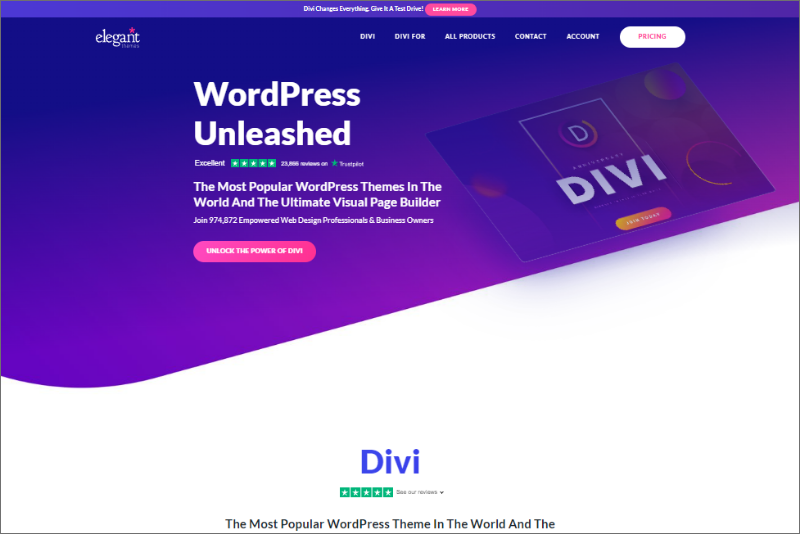Elegant Themes is one of the most popular providers of premium WordPress themes and plugins, notably the Divi theme, which is highly versatile and widely used. If you’ve chosen an Elegant Themes product for your WordPress website, here’s a comprehensive guide on how to install and activate it.
Step 1: Purchase and Download Your Theme
Before you can install any theme from Elegant Themes, you need to purchase a subscription. Here’s how you can get started:
- Visit the Elegant Themes Website: Go to Elegant Themes.
- Choose a Plan: Select from their various subscription options, which usually include yearly access or lifetime access to all their themes and plugins.
- Purchase and Download: After purchasing, go to the members’ area, and download the theme you want to use. For most users, this will be the Divi theme, which comes as a
.zipfile.
Step 2: Log in to Your WordPress Dashboard
You need to access your WordPress site’s admin area to install the theme:
- Open your web browser and go to
http://yourdomain.com/wp-admin(replaceyourdomain.comwith your actual domain name). - Enter your username and password to log in.
Step 3: Install the Theme
Once you are in the WordPress dashboard, follow these steps to install your Elegant Themes theme:
- Navigate to Themes: Go to Appearance → Themes in your dashboard sidebar.
- Add New Theme: At the top of the Themes page, click the ‘Add New’ button.
- Upload the Theme: Click the ‘Upload Theme’ button at the top of the page.
- Choose the File and Install:
- Click ‘Choose File’ and select the
.zipfile you downloaded from Elegant Themes. - Click ‘Install Now’ to start the installation process. WordPress will upload and extract the theme package.
- Click ‘Choose File’ and select the
Step 4: Activate the Theme
After the installation is complete:
- Click ‘Activate’ to make your new theme the active theme on your WordPress site.
Step 5: Install Required and Recommended Plugins
Some themes, like Divi, recommend or require certain plugins to function correctly:
- After activation, you might see a notification to install certain plugins. Follow the prompts to install and activate them.
Step 6: Customize Your Theme
With Elegant Themes, particularly Divi, you have access to extensive customization options:
- Access the Theme Customizer: Go to Appearance → Customize. Here, you can adjust layout settings, header and footer options, typography, color schemes, and more.
- Use the Divi Builder: For themes like Divi, you can use the built-in Divi Builder on your pages and posts to create complex layouts visually without needing to code.
- Explore Pre-made Layouts: Divi comes with numerous pre-made layouts that you can use and modify. This is a quick way to get a professional-looking site up and running.
Step 7: Save and Publish
Make sure to save and publish your changes as you customize your site. Preview your site to ensure everything looks as expected.
Conclusion
Installing an Elegant Themes theme on your WordPress site is straightforward and opens up a world of design possibilities. With robust tools like the Divi Builder, you can create almost any website design you can imagine. Remember, if you ever run into problems, Elegant Themes offers extensive documentation and customer support to help you get the most out of your theme. Whether you are building a blog, a corporate site, or an online store, Elegant Themes provides a solid foundation for your WordPress projects.